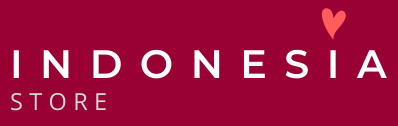Information cookies
We use cookies to provide you with better services. Some cookies are absolutely necessary for the functionality of the websites, while others are used to improve performance and user experience.
Strictly necessary cookies are used to:
- remember what is in your shopping cart
Functional cookies are used to:
- ensure that the websites look consistent
Cookies are used to provide you with better services, for example by:
- recognize your device, so you don't have to enter the same information several times
- measure how many people use the services, so we can make them easier and faster
- analyze data to help us understand how you use online services so that we can improve them
Do not allow cookies?
If you do not allow us to use cookies, certain functions will not work properly.
If you want to delete cookies that have already been stored on your computer, you must follow the instructions for the browser below.
Safari
To delete cookies:
1. Click on "Safari" in the main menu.
2. Select "Reset Safari".
3. Check "Remove all website data".
4. Click the "Reset" button.
To prevent cookies from being stored in the browser:
1. Click on "Safari" in the main menu.
2. Select "Options".
3. Select "Privacy".
4. Tick the desired option under "Block cookies".
Google Chrome
To delete cookies:
Click on "Settings".
Select "Log".
1. Click the "Delete browser data" button.
2. In the dialog box, tick the types of information you want to remove, e.g. "Delete cookies and other module data for websites".
3. Use the menu at the top to select the amount of data that you want to delete. Select "morning of time" to delete everything.
4. Click the "Delete log" button.
To prevent cookies from being stored in the browser:
1. Click on "Settings".
2. At the bottom of the page, click on "Show advanced settings".
3. Click the "Content settings" button under "Privacy".
4. Select the desired option under "Information capsules".
5. Click the "Done" button.
Mozilla Firefox
To delete cookies:
1. Click on Firefox menu.
2. Select "Settings", then "Settings" in the menu.
3. Click on "Privacy".
4. Select "Use your own settings for history" in the drop-down menu under "History".
5. Click on "Show info capsules".
6. Press "Delete all info capsules".
To prevent cookies from being stored in the browser:
1. Click on Firefox menu.
2. Select "Settings", then "Settings" in the menu.
3. Click on "Privacy".
4. Select "Use your own settings for history" in the drop-down menu under "History". Uncheck "Allow info capsules".
Opera
To delete cookies:
1. Click on "Opera" in the main menu.
2. Select "Settings", then "Delete private data" in the menu.
3. Tick the box for "Delete all info capsules" or press the button "Manage info capsules" and delete the ones you want.
To prevent cookies from being stored in the browser:
1. Click on "Opera" in the main menu.
2. Select "Settings", then "Settings" in the menu.
3. Select the "Advanced" tab.
4. Select "Info capsules" in the left menu.
5. Check the appropriate box and press "OK".
Internet Explorer 8.x
To delete cookies:
1. Click on "Security". If you don't see the menu, press the Alt key on your keyboard to display the menus.
2. Select "Delete browsing history".
3. Uncheck "Keep data for websites/websites in Favorites" and "Cookies (and website data)".
4. Click on "Delete".
It may take several minutes to clear the cache log.
To prevent cookies from being stored in the browser:
1. Click on "Tools". If you don't see the menu, press the Alt key on your keyboard to display the menus.
2. Select "Internet Options".
3. Select the "Privacy" tab.
4. Click the "Advanced" button.
5. Tick "Override automatic handling of cookies" and select the appropriate setting.
Internet Explorer 9.x and 10.x
To delete cookies:
1. Click the Tools button (the icon that looks like a gear). If you don't see the menu, press the Alt key on your keyboard to display the menus.
2. Select "Security", then "Delete browsing history" in the menu.
3. Uncheck "Keep data for websites/websites in Favorites" and "Cookies (and website data)".
4. Click on "Delete".
5. It may take several minutes to clear the cache log.
To prevent cookies from being stored in the browser:
1. Click the Tools button (the icon that looks like a gear). If you don't see the menu, press the Alt key on your keyboard to display the menus.
2. Select "Internet Options".
3. Select the "Privacy" tab.
4. Click the "Advanced" button.
5. Tick "Override automatic handling of cookies" and select the appropriate setting.